How to Join and Create Community Servers in CS2: A Complete Guide

Posted on in CS2Common Questions
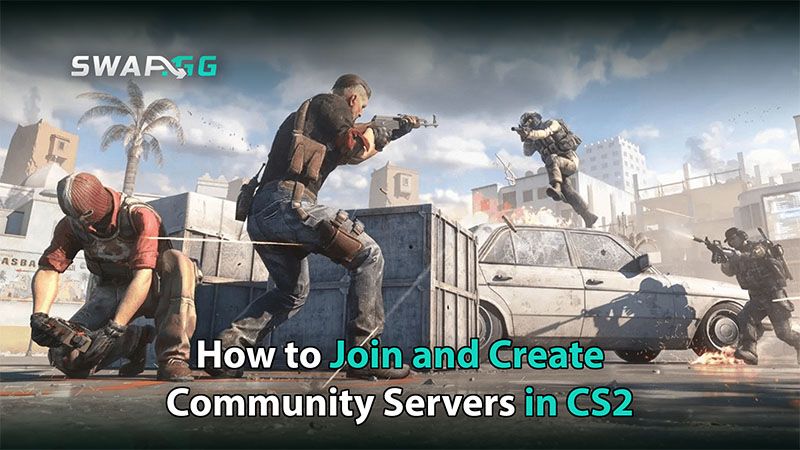
Counter-Strike 2 (CS2) has quickly become a major force in the esports world, captivating players from all corners of the globe. A standout feature of CS2 is its thriving community server scene, where players can enjoy custom game modes, maps, and unique play experiences crafted by the community. This guide will walk you through what community servers are, how to join them, and how to create your own.
What Are Community Servers in CS2?
Community servers in CS2 are privately hosted servers that allow players to explore non-standard game modes and rules outside of traditional matchmaking. These servers, run by individuals or groups within the CS2 community, offer unique experiences such as custom maps, modes like Surf or Zombie Escape, or simply different gameplay rules.
Community servers are a hub of creativity and innovation, providing an experimental playground far beyond the limits of official servers.
How to Join Community Servers
Playing on community servers in CS2 is a simple process. Here’s how you can get started:
- Launch CS2: Start Counter-Strike 2 from your platform of choice.
- Navigate to the Server Browser: In the main menu, look for an option labeled "Community Servers" or "Server Browser." This is where you can find all available community servers.
- Browse and Select a Server: The server browser will show a list of community servers. You can filter the options based on game mode, map, player count, or latency to find the best server for you. Popular game modes include Surf, Zombie Escape, Jailbreak, and Minigames.
- Join the Server: Select the server you want to join and click "Connect." The game will load the necessary files, and you'll be transported into the community server.
- Enjoy the Game: Once connected, you'll be playing by the custom rules and settings of that server. Each server may have unique commands or guidelines, so take a moment to get familiar with them.

How to Create Your Own Community Server
Creating a community server in CS2 allows you to fully customize the gaming experience and invite others to join. Here's how you can set up your own server:
- Choose Your Hosting Solution: Decide if you want to host the server on your own hardware or use a third-party hosting service. External hosting services offer better stability and uptime.
- Install the Server Software: If you're hosting the server locally, download and install the CS2 dedicated server software. Valve provides instructions on setting this up on your machine.
- Configure Your Server: Customize your server settings by editing configuration files. Adjust game modes, maps, player limits, and server rules as you see fit. Don’t forget to install admin tools for managing players and enforcing the rules.
- Add Custom Content: If you want to add custom maps, plugins, or mods, you can upload them to your server. The Steam Workshop is a great source of community-created content.
- Open Ports and Test: Ensure the necessary ports (usually 27015 by default) are open on your router so players can connect. Test your server to confirm everything works as expected.
- Advertise Your Server: Promote your server on community forums, social media, and among friends to attract players. Active promotion is key to building a vibrant community.
- Maintain Your Server: Regularly update your server with new content and patches. Stay engaged with your community, listening to feedback to keep the server fun and dynamic.
CS2’s Community Servers: The Core of Creativity
Community servers are the lifeblood of fun and innovation in CS2. Whether you're looking to join an existing server or create your own, these steps will help you elevate your gaming experience to new heights.
Enjoy the world of Counter-Strike 2 and all the custom adventures that await on community servers!
Posted on in CS2Common Questions
![[THUMBNAIL] How to Change FOV in CS2 (And Why)](https://swap.gg/cdn-cgi/image/f=auto/https://blog.swap.gg/content/images/2025/09/How-to-Change-FOV-in-CS2.png)
![[THUMBNAIL] How Does Shuffle Work in CS2?](https://swap.gg/cdn-cgi/image/f=auto/https://blog.swap.gg/content/images/2025/09/How-Does-Shuffle-Work-in-CS2_.png)
![[THUMBNAIL] Is Rapid Trigger Banned in CS2? What You Need to Know](https://swap.gg/cdn-cgi/image/f=auto/https://blog.swap.gg/content/images/2025/09/Is-Rapid-Trigger-Banned-in-CS2_.png)