How to Hold Instead of Toggle Scope in CS2

Posted on in CS2
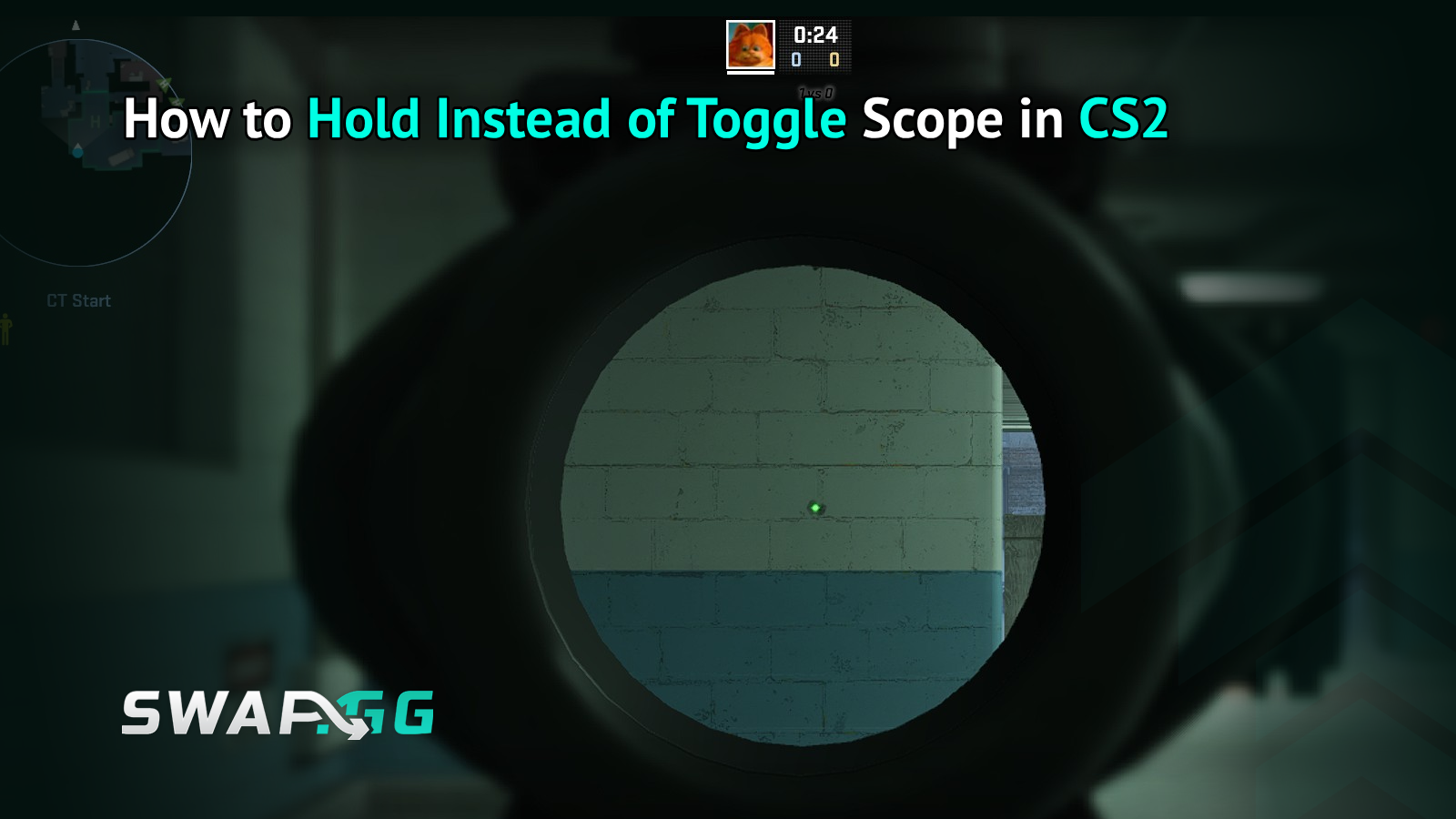
Have you ever been in a situation where you are playing Counter-Strike 2 (CS2) and wish you could simply keep your scope locked in place rather than switch it on and off? Holding the scope may be less complicated, more natural and, most importantly, it will provide you with an advantage during those hard times. This tutorial dissects the process of changing between toggle and hold scope in CS2, down to straightforward steps, useful hints, and a handful of tricks that will turn you into a gun-shooter with a razor-blade sharp shot. Let’s get right to it and help you master your sniper game.
Why Hold Instead of Toggle? The Sniper’s Edge
In CS2, the default behavior of weapons such as the AWP or Scout is a toggle-type: the weapon can be scoped in by clicking once, and scoped out by clicking once. Some are okay with it, but it can be bulky, particularly when you are in pursuit of a moving object or when you want to possess some degree of flexibility in your aim. Clicking the scope also allows you to press and hold the right mouse button to remain scoped and release it to unscope immediately. Control and speed make it all a game changer in a hot firefight.
On top of that, the holding is more comfortable when you are used to other high-paced shooters or you are just in need of that smooth gameplay. The fact is that without the additional click, many players feel more comfortable remaining focused on a target. So, how do you make the switch? It is easier than you may believe and begins in the settings of the game.
Step-by-Step: Switching to Hold Scope in CS2
Here’s the deal: CS2 doesn’t have a shiny “Hold Scope” button in the menu (wouldn’t that be nice?). Instead, you’ll need to tweak a few settings or use console commands to get it just right. Follow these steps, and you’ll be holding that scope like a pro in no time.
- Open the Game Settings: Head to the CS2 main menu, click the gear icon, and go to the “Mouse” settings tab. This is where you’ll start tweaking how your mouse behaves.
- Check Your Keybinds: Make sure your right mouse button is set to “Secondary Fire” (it usually is by default). This is what activates scoping for snipers.
- Enable the Console: If you want more control, you’ll need the developer console. Go to “Game” settings and toggle “Enable Developer Console (~)” to “Yes.”
- Open the Console: Press the tilde key (~) in-game to bring up the console.
- Enter the Magic Command: Type cl_righthand 1; +attack2; -attack2 and hit enter. This command ensures your right mouse button holds the scope instead of toggling it. If it doesn’t feel right, you can experiment with custom binds later.
- Test It Out: Jump into a practice match or Deathmatch mode. Equip an AWP, press and hold the right mouse button, and see if the scope stays active only while you hold. Release, and it should unscope instantly.
If the console command feels like too much hassle, you can also check out Valve’s official CS2 support page for more on keybinds or explore community guides on swap.gg’s blog for related tips.
Fine-Tuning Your Setup: Sensitivity and Comfort
Switching to hold scope is not only a matter of a single setting, but also making it look like it belongs to your playstyle. Sensitivity is a big thing in this. When your mouse is too sensitive, it may cause your crosshair to vibrate when you hold on to the scope. Too low, and you will feel like you are going through mud. Go to the settings of the Mouse and adjust the sensitivity slider until it feels comfortable. The typical sniper starting sensitivity is about 1.5-2.5 in-game, but it depends on you.
Another tip? Bind a temporary toggle key as a backup. Sometimes, you might want to toggle for specific situations, like holding an angle for ages. You can bind a separate key (like “Q”) to toggle scope by using the console command bind q toggle cl_righthand. This gives you the best of both worlds.
Common Hiccups and How to Fix Them
Some players report the hold scope feeling “off” or not sticking. If that happens, double-check your console command syntax-typos are the enemy. Also, ensure no conflicting keybinds are messing things up (like an old bind overriding your right mouse button). Head to the “Keyboard/Mouse” settings and reset to defaults if you suspect a conflict.
Another issue? Some mice have finicky right-click buttons. If yours feels unresponsive, test it in another game or swap it out.
You can master the headshot or hold an angle like a professional when you are not struggling with the toggle mechanics. A little bit of change can bring about major changes, and this is particularly when you are doing ranked matches or aspiring to become a semi-pro. And nothing like being in complete control of your weapon, right?
Wrapping It Up: Scope Like a Pro
One of the easy changes in CS2 that can drastically improve your gameplay is holding your scope rather than swinging it. By adjusting some settings or going into the console, you will have a more natural feel and have an easier time controlling. Be creative, see what works, and never be afraid to refine your system to perfection. After some practice, you will be flicking shots and holding angles like professionals.
Posted on in CS2
![[THUMBNAIL] Is 7.1 Surround Good for CS2? The Reality Behind Virtual Audio](https://swap.gg/cdn-cgi/image/f=auto/https://blog.swap.gg/content/images/2025/12/Is-7.1-Surround-Good-for-CS2_.png)
![[THUMBNAIL] Is CS2 CPU or GPU-intensive? What Hardware Actually Matters](https://swap.gg/cdn-cgi/image/f=auto/https://blog.swap.gg/content/images/2025/12/Is-CS2-CPU-or-GPU-intensive_.png)
![[THUMBNAIL] What Is the Cheapest Knife in CS2? Your Complete Budget Guide](https://swap.gg/cdn-cgi/image/f=auto/https://blog.swap.gg/content/images/2025/12/cheapest-knives.png)