Where Is the TF2 Replay Folder? A Straightforward Guide

Опубліковано у TF2
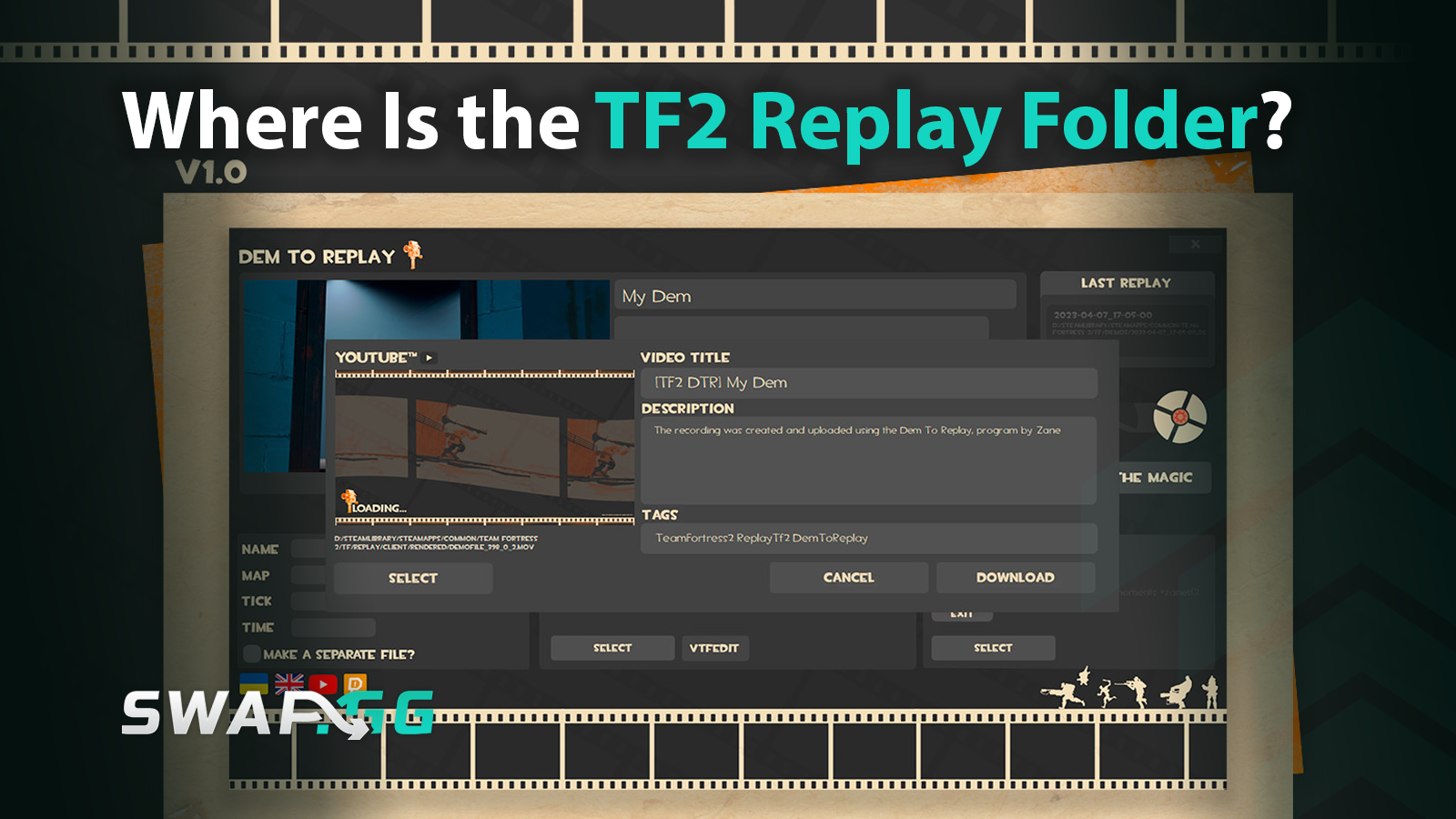
So, you’ve just pulled off an epic play in Team Fortress 2, and you’d like to relive or share that moment so you can brag, but you’re not sure where exactly it is located? Fortunately for you, we are here to help you out, because this article will show you where the TF2 replay folder is located, and how to access it easily, using straightforward steps.
Understanding the Default Replay Folder Location
TF2 stores your replays in a specific subfolder, inside of game’s installation folder. The standard path on Windows usually looks like this:
C:\Program Files (x86)\Steam\steamapps\common\Team Fortress 2\tf\replay\client\replays
Notice it’s “replay” (singular), not “replays,” and there’s a nested folder structure with client\replays inside it. This is where your .dem files, raw replay files specific to Source Engine games, are saved. If you installed Steam somewhere else, say on your D: drive or an external SSD, just swap out the drive letter or main Steam folder accordingly. For example:
D:\Steam\steamapps\common\Team Fortress 2\tf\replay\client\replays
If you’re on macOS or Linux, the paths are a bit different:
macOS:
~/Library/Application Support/Steam/steamapps/common/Team Fortress 2/tf/replay/client/replays
Linux:
~/.local/share/Steam/steamapps/common/Team Fortress 2/tf/replay/client/replays
What Are These Replay Files?
The files with .dem extension located on that folder are basically recording your gameplay and they will be saved by the Source Engine. These can be directly loaded in TF2 to play back your matches or with third-party programs such as Source Filmmaker to be converted into finished productions. Remember, these are not video files in themselves, and you cannot simply double-click them and view them in a media player.
Important: Replay Recording Only Works on Certain Servers
Another thing that can be overlooked is that the replay system built into TF2 only functions on servers where replay recording is enabled. When a server supports replays, you will see a small filmstrip icon beside the name of the server in the server browser. Regrettably, replays cannot be recorded on either local servers or listen servers.
Accessing the Replay Folder Through Steam
If you’re not sure where TF2 is installed or want a quick way to open the replay folder visually, Steam has you covered:
- Open Steam and right-click on Team Fortress 2 in your Library.
- Select Properties > Local Files > Browse Local Files.
- In the folder that opens, navigate to:tf\replay\client\replays
This method works regardless of where you installed Steam, so it’s perfect if you’ve got multiple drives or custom library locations.
Using the In-Game Console to Manage Replays
Want to skip the file hunting altogether? TF2 has a handy console command that opens the replay browser right inside the game:
- Enable the developer console by going to Options > Advanced and checking Enable Developer Console.
- Press the tilde key ~ to open the console.
- Type open_replay_browser and hit Enter.
This launches a dedicated interface where you can watch, delete, or export your replays without ever leaving the game. It’s a quick and easy way to manage your clips on the fly.
A Few Extra Tips for Replay Management
- Back up your favorite .dem files! Game updates can sometimes break replay compatibility, making old files unwatchable. If you want to keep those clutch moments forever, consider exporting them to video using Source Filmmaker or other tools as soon as possible.
- The in-game YouTube upload feature is currently non-functional, so you’ll need to export and upload videos manually.
- Organize your replay folder regularly to avoid clutter and make finding specific moments easier.
Final Thoughts
Locating your TF2 replay is not rocket science, now that you know where to find it. Regardless of whether you open the folder using your file explorer program, open it using Steam, or open the in-game console command, the process is simple and the same regardless of the setup you use. Hold on to your .dem files, backup your highlights, and prepare to experience all those great Demomen headshots, unreal Heavy decimating the opposition, or hilarious situations with friends.
Опубліковано у TF2
![[THUMBNAIL] Is 7.1 Surround Good for CS2? The Reality Behind Virtual Audio](https://swap.gg/cdn-cgi/image/f=auto/https://blog.swap.gg/content/images/2025/12/Is-7.1-Surround-Good-for-CS2_.png)
![[THUMBNAIL] Is CS2 CPU or GPU-intensive? What Hardware Actually Matters](https://swap.gg/cdn-cgi/image/f=auto/https://blog.swap.gg/content/images/2025/12/Is-CS2-CPU-or-GPU-intensive_.png)
![[THUMBNAIL] What Is the Cheapest Knife in CS2? Your Complete Budget Guide](https://swap.gg/cdn-cgi/image/f=auto/https://blog.swap.gg/content/images/2025/12/cheapest-knives.png)