How to Summon a Bot in CS2: Ultimate Guide for Practice and Testing

Опубліковано у CS2
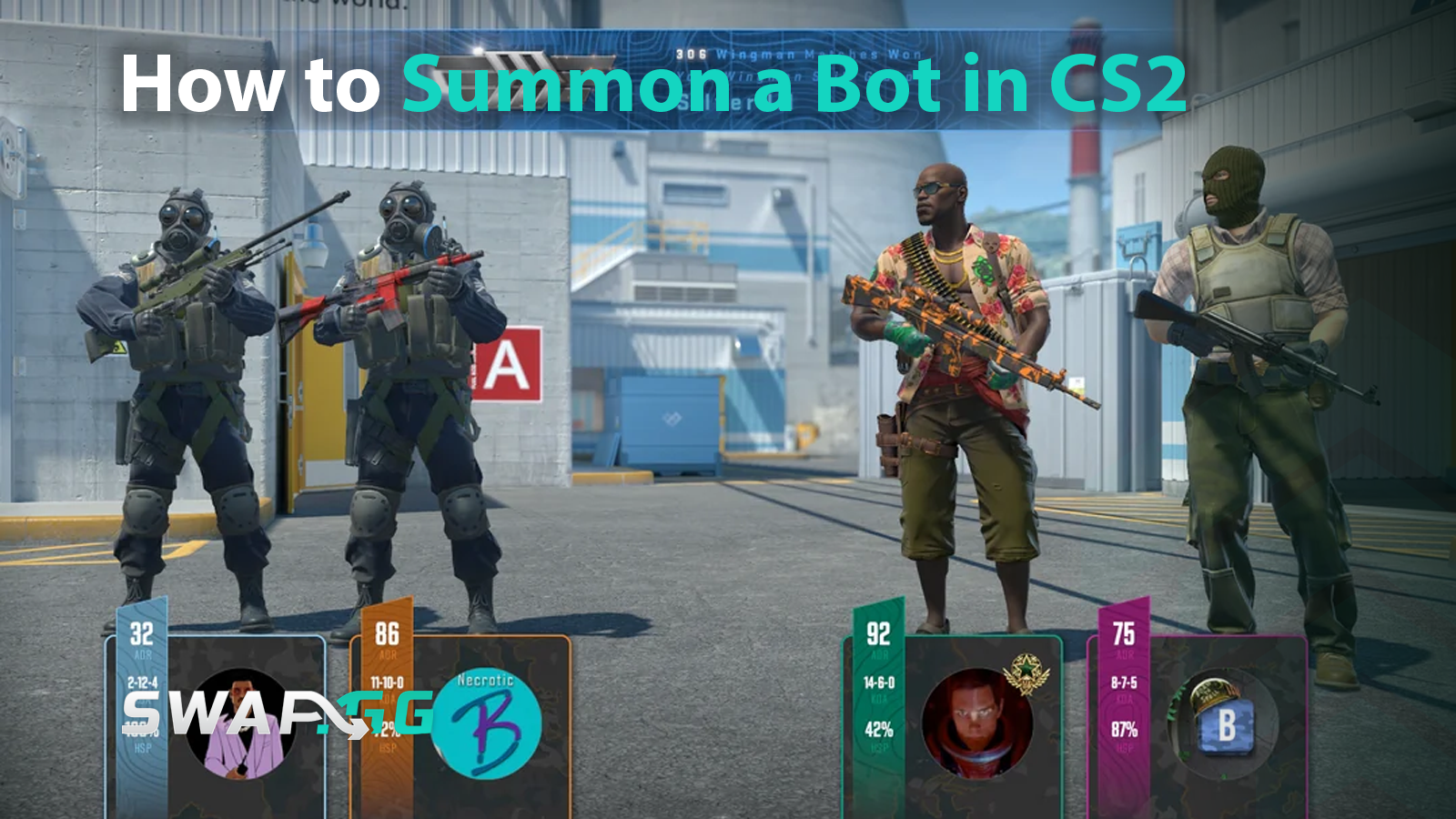
Counter-Strike 2 continues the tradition of letting players customize their experience, and bots remain a key feature for practice, testing, or casual play. Whether you’re honing your aim, simulating team scenarios, or just experimenting, knowing how to summon and manage bots is a valuable skill. This article walks you through the process step-by-step, lists the essential commands, and offers troubleshooting tips to keep your sessions smooth.
Prerequisites: Enabling the Developer Console
Before using bot commands, make sure the developer console is enabled in your game settings:
- Go to Settings > Game.
- Toggle Enable Developer Console to “On.”
The console is your main hub for entering commands to control bots.
Step-by-Step Guide to Summoning a Bot
Step 1: Open the Developer Console
- Press the tilde key (~) to open the console.
- If it doesn’t work, you can rebind the key in your keyboard settings.
Step 2: Use the bot_add Command
Type one of the following commands to add a bot:
- bot_add (adds a bot to a random team).
- bot_add_t (adds a bot to Terrorists).
- bot_add_ct (adds a bot to Counter-Terrorists).
To specify difficulty, use numbers 0 (easy), 1 (normal), 2 (hard), or 3 (expert) with the bot_difficulty command.
Example Command:
bot_add_ct; bot_difficulty 3
This spawns a Counter-Terrorist bot at the highest skill level.
Step 3: Customize Bot Behavior
Adjust the bots to fit your needs:
- Difficulty: Set a global bot difficulty level with:bot_difficulty 0/1/2/3 (0 = easiest, 3 = hardest)
- Team Balance: To freely add bots without restrictions, disable team limits:mp_limitteams 0mp_autoteambalance 0
Step 4: Advanced Controls
Full List of Bot Commands
Troubleshooting Common Issues
Console Not Working
Make sure the developer console is enabled in Settings > Game > Enable Developer Console. If it’s already on but still won’t open, try restarting the game. Also, check your key bindings to ensure the console key (~) is correctly assigned, and temporarily disable any overlays (like Steam) that might block it.
Bots Not Spawning
Double-check your command syntax (e.g., use bot_add_ct for Counter-Terrorists) and confirm the server or game mode supports bots. Some maps, official matchmaking modes, or servers restrict bot usage. Additionally, verify that team limits aren’t preventing new bots by adjusting mp_limitteams and mp_autoteambalance if needed.
Performance Lag
Lower the number of bots or reduce their difficulty to ease the load on less powerful hardware. High bot counts can cause lag on older systems. You can also improve performance by lowering graphics settings or closing unnecessary background programs.
Conclusion
Mastering bot commands in CS2 opens doors to tailored practice sessions and creative gameplay experiments. From adjusting difficulty to assigning roles, these tools empower players to refine skills or test strategies in a controlled environment. As you experiment, remember that small tweaks, like pausing bots or renaming them, can significantly enhance your workflow. For deeper dives into game mechanics, explore community forums or official CS2 documentation to stay updated on new features.
Опубліковано у CS2
![[THUMBNAIL] Is 7.1 Surround Good for CS2? The Reality Behind Virtual Audio](https://swap.gg/cdn-cgi/image/f=auto/https://blog.swap.gg/content/images/2025/12/Is-7.1-Surround-Good-for-CS2_.png)
![[THUMBNAIL] Is CS2 CPU or GPU-intensive? What Hardware Actually Matters](https://swap.gg/cdn-cgi/image/f=auto/https://blog.swap.gg/content/images/2025/12/Is-CS2-CPU-or-GPU-intensive_.png)
![[THUMBNAIL] What Is the Cheapest Knife in CS2? Your Complete Budget Guide](https://swap.gg/cdn-cgi/image/f=auto/https://blog.swap.gg/content/images/2025/12/cheapest-knives.png)