How to Install Mods in Team Fortress 2 - Steam Workshop & Manual Methods

Опубліковано у TF2
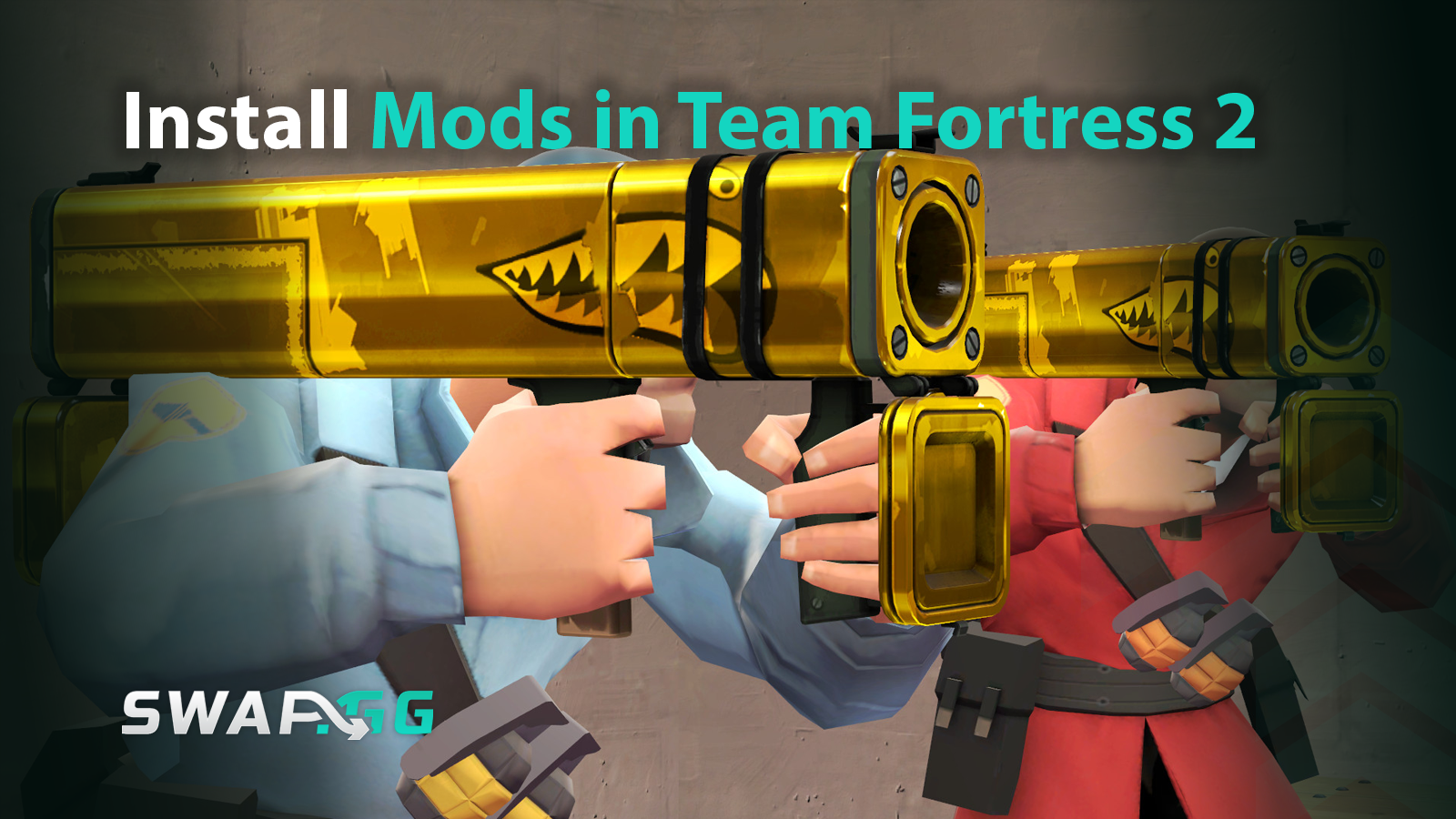
Despite its age, Team Fortress 2 still has a very active player base and manages to remain alive, despite everything. One of the ways to improve the TF2 experience is by modding the game, improving visuals, interface, or even adding entirely new content. In this guide, we’ll show you how to install mods in Team Fortress 2, using all available methods.
Why Mod TF2?
TF2 would not be as popular as it is without a dedicated modding community that has worked to make the game enjoyable to play for more than a decade and a half. Mods range across small quality-of-life add-ons, such as the polished HUD structure or textures, to larger options, such as new maps and character skins. Yet, the wrong installation of mods that modify gameplay or the use of such mods may lead to instability or initiate anti-cheat measures, particularly in competitive settings. Knowing what kind of mods are there and how to install them guarantees a pleasant and personalized experience that does not feature bans or game crashes.
Preparing for Mod Installation
Before installing mods, it’s important to distinguish between client-side and server-side mods. Client-side mods, such as HUD changes or cosmetic skins, affect only your local game and are generally safe for use in most modes. Server-side mods, like custom maps or gamemodes, require server support and are used primarily on community servers.
The majority of TF2 mods are distributed outside the Steam Workshop; primarily through trusted sites like GameBanana, since the Workshop mainly hosts official item submissions rather than general mod content. Always back up your tf/custom folder located in Steam\steamapps\common\Team Fortress 2\tf\custom before making changes. This backup protects your game from potential issues caused by unstable or conflicting mods.
To prepare, gather essential tools:
- GCFScape for unpacking .vpk files, which are common for legacy or complex mods.
- WinRAR or 7-Zip for extracting .zip or .rar archives.
Always make sure your TF2 client is updated to the latest version to maintain compatibility with mods and server environments.
Installation Methods
Steam Workshop Mods
Although the Steam Workshop serves as a location where items and item packs submitted by the developers are placed, as well as cosmetic items created by the community, it is not the primary platform of most mods in TF2, such as HUDs or custom skins. In the case of Workshop content, you should just subscribe to the mod, and it will automatically download and install. They are enabled by default as soon as you start the game; there is no need to do any toggling or console commands.
Manual Installation
In most cases, TF2 mods need to be installed manually. Download mods out of trustable site like GameBanana or a trusted GitHub repository to prevent malware. Place the mod files directly into the tf/custom folder and sort them by folder structure (e.g., materials/, models/, scripts). Once installation is complete, restart TF2 to load the new content.
Unlike some other games, TF2 does not require console commands to activate mods; simply placing the mod files correctly is sufficient. If you encounter issues, enable the developer console (Options > Keyboard > Advanced > Enable Developer Console) and check for missing files or errors during gameplay.
Third-Party Tools
Unlike some other games, TF2’s modding community predominantly relies on manual installation. Tools like ModVault or Vortex are not widely used or officially supported for TF2 mod management. Using third-party mod managers may risk conflicts with Valve Anti-Cheat (VAC) and are generally discouraged, especially in competitive or official matchmaking environments. Reserve such tools for offline or community server play, where rules are more relaxed.
Testing and Compatibility
Once the mods are installed, you can test them in a local or community server setting to make sure that they work. It is recommended not to run several mods overwriting the same files (e.g., two HUD overhauls) at once, as it may lead to crashes or visual bugs. TF2 is regularly updated by Valve, and older mods can be broken by this process. Refer to the mod pages on either GameBanana, GitHub, or the Steam Community Hub to learn of updates or patches. In competitive gameplay, it is important to focus on mods that are of trusted origin and which should only modify the cosmetics or HUD features and not gameplay itself, as such mods may lead to VAC bans or being kicked off a server. Although cosmetic mods are mostly ignored by VAC, on certain community servers, there are strict rules and prohibitions on custom content, so be sure to read the server rules before joining.
Advanced Mod Management
Efficient mod management improves stability and ease of use. Group mods into unique subfolders in the fitness custom folder (e.g. tf/custom/hud_mod, tf/custom/weapon_skins) in order to segregate them so they can be updated or deleted quickly. In the case of players who use different playstyles between competitive and casual, keeping mod profiles in separate file folders can save time and avoid conflicting files. More advanced users can write so-called batch scripts to automate the process of switching between these profiles. To be notified of mod updates, subscribe to the creators on GameBanana, GitHub, or on the Steam Community Hub. This will bring compatibility with new patches of TF2 as well as minimize the downtime of unusable mods.
Final Thoughts
TF2 mod installations are easy as long as you learn about the tools and best practices. Steam Workshop resources would give a secure and automatic alternative to official cosmetic resources, and manual installation would give flexibility to use of maximum number of custom content. To prevent inconveniences, update your tf/custom folder and test your mods locally always before joining public servers.
This is how to go about customizing TF2 at your will, without interfering with the stability or security of the game. To learn more, you may ask yourself about guides on how to optimize your visual mods or read the anti-cheat policy rules in order to ensure success in modding. The modding community still cherishes TF2, adding to one of the fan favorites in the history of gaming with another careful installation.
Опубліковано у TF2
![[THUMBNAIL] Is 7.1 Surround Good for CS2? The Reality Behind Virtual Audio](https://swap.gg/cdn-cgi/image/f=auto/https://blog.swap.gg/content/images/2025/12/Is-7.1-Surround-Good-for-CS2_.png)
![[THUMBNAIL] Is CS2 CPU or GPU-intensive? What Hardware Actually Matters](https://swap.gg/cdn-cgi/image/f=auto/https://blog.swap.gg/content/images/2025/12/Is-CS2-CPU-or-GPU-intensive_.png)
![[THUMBNAIL] What Is the Cheapest Knife in CS2? Your Complete Budget Guide](https://swap.gg/cdn-cgi/image/f=auto/https://blog.swap.gg/content/images/2025/12/cheapest-knives.png)