Optimize Your CS2 Connection: Fix Net Jitter with Pro-Level Tweaks

Geplaatst op in CS2
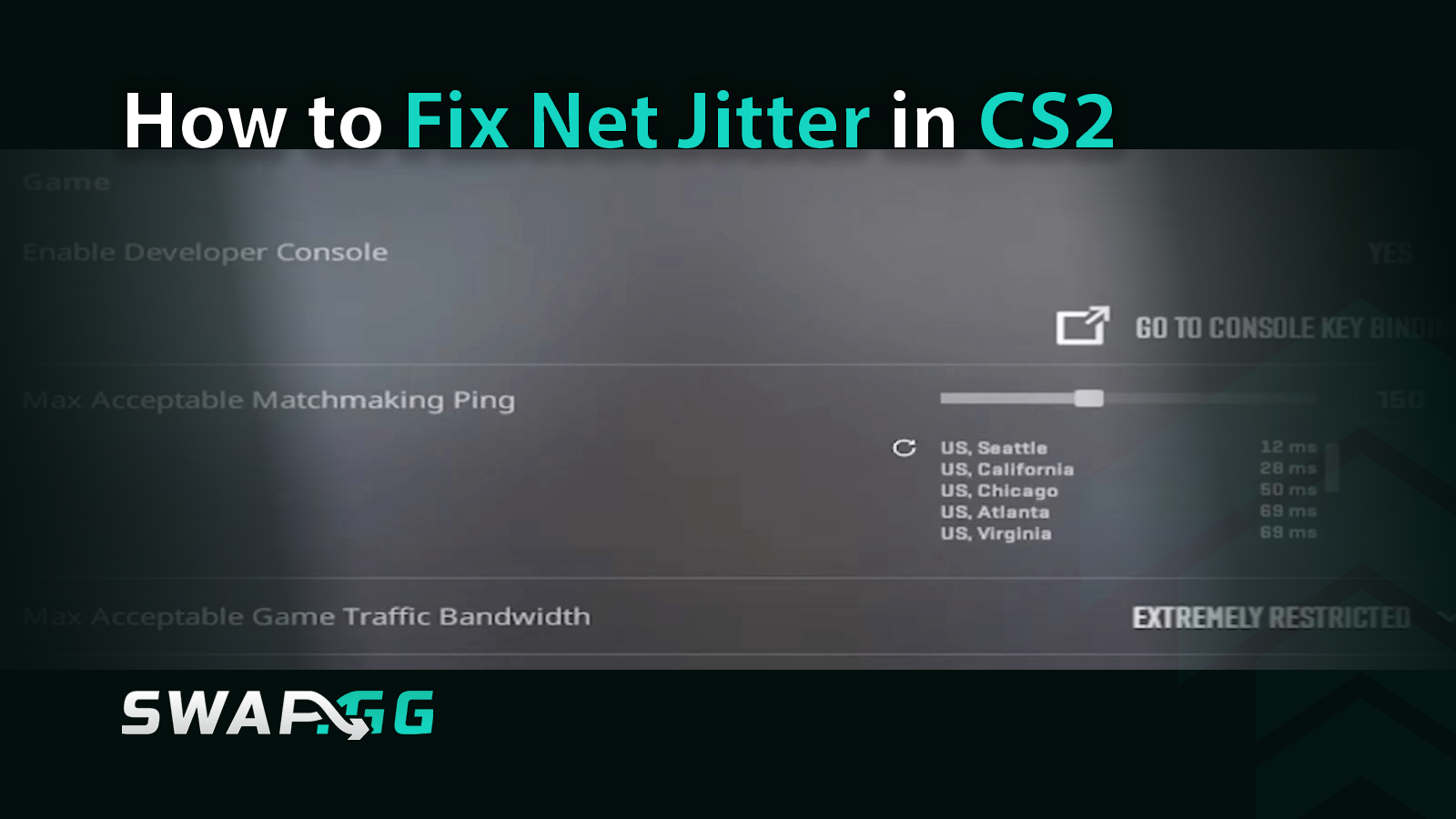
We’ve all been there - seeing enemies teleporting mid-firefight in Counter-Strike 2. But usually, this is not a cheat or some bug - it’s a net jitter, the pesky network wobble causing stutters and delays. Luckily, there are ways to solve this issue and play buttery-smooth rounds. In this guide, you'll uncover the root causes, grab easy setup tweaks, master in-game console commands, upgrade your hardware smarts, and even call in pro tools to banish jitter for good.
What's Really Behind the Jitter? Unpacking the Culprits
Net jitter doesn't just pop up out of nowhere, and it's usually a mix of everyday headaches. Think about your Wi-Fi: it's convenient, sure, but all those signals bouncing around can lead to interference, especially if your router's buried in a corner or sharing space with microwaves and baby monitors. Then there's network congestion; maybe your housemate's streaming 4K videos while you're queuing up for Premier.
Outdated drivers on your PC? They can sneak in power-saving tricks that throttle your connection right when you need it steady. And let's not forget ISPs – sometimes their routing takes the scenic route, adding unnecessary delays. You know what? Even fancy "gaming routers" with bells and whistles like QoS can backfire, introducing jitter instead of smoothing things out. Oh, and packet loss often tags along, where data bits just vanish en route to the server. Causes range from overloaded networks to faulty cables. Spotting it early helps – more on that soon.
Start Simple: Stabilize Your Setup Before Diving Deeper
Before tweaking anything fancy, let's hit the basics – these often fix jitter without much hassle. First off, ditch Wi-Fi and plug in an Ethernet cable. Yeah, it's old-school, but it cuts out interference and keeps your ping consistent. Restart your router next; unplug it for 30 seconds, plug back in, and watch those temporary glitches vanish. While you're at it, shut down bandwidth hogs like Discord voice chats or auto-updates in the background. Your connection isn't infinite, after all. If you're on a shared network, try playing during off-peak hours. Sounds basic, right? But it can make a world of difference, especially if your ISP throttles during prime time.
Tweak CS2 Like a Pro – In-Game Fixes That Pack a Punch
Now, fire up CS2 and head to the settings menu. Enable the Telemetry HUD – it's a game-changer for monitoring jitter in real-time. Set "Show network jitter" and "Use the detailed network quality display" to "Always." This overlays stats on your screen, letting you see packet loss spikes as they happen. Red bars? That's your cue something's off.
In the network options, crank up "Buffering to smooth over packet loss" to one or two packets. It adds a tiny buffer to even out those erratic arrivals, though it might nudge your ping up a hair – worth it for stability. Set "Max acceptable game traffic bandwidth" to "Unrestricted" or even "Extremely unrestricted" to let CS2 gulp more data without choking.
Hop into the console (hit ~ if enabled) for finer control. Try commands like cl_interp_ratio 1 and cl_interp 0 to minimize interpolation delays. Bump cl_updaterate to 128 for more server updates per second, and set rate to 786432 for higher data flow. These tweaks feel technical, but they're like fine-tuning a race car – small changes, big wins.
Here's a quick table of handy console commands to copy-paste:
Hardware Tweaks: Don't Let Your Gear Hold You Back
Sometimes the problem's under the hood, so make sure to update your network drivers – head to Device Manager in Windows, find your adapter (like Realtek or Intel), and grab the latest from the manufacturer's site. While there, disable power-saving features: uncheck "Allow the computer to turn off this device to save power." Those energy savers can spike latency when least expected.
Router acting up? Disable advanced stuff like security scans or QoS if it's causing more harm than good. And if you're on NVIDIA, older drivers like 537.58 or 546.17 might play nicer with CS2 – give them a spin.
A quick aside: antivirus can meddle too. Temporarily disable it (but keep Windows Defender on) and see if jitter calms down. Better safe than sorry, though.
When All Else Fails: Bring in Reinforcements
If jitter persists, it might be your ISP. Run a ping test to their servers and note any loss – then call them up. Ask about upgrades or if they're seeing issues on their end. Switching DNS to Google's (8.8.8.8) can reroute traffic smoother.
For that extra edge, try a gaming VPN like NoPing or ExitLag, because they optimize paths to CS2 servers, cutting jitter by avoiding congested routes. It's like giving your connection a shortcut through traffic.
Wrapping up, net jitter doesn't have to ruin your CS2 grind. Start with the simple stuff, tweak those settings, and you'll notice the difference – smoother peeks, crisper shots. Give these a shot next session; your K/D will thank you. And remember, gaming's about fun, so don't let tech woes steal the thrill.
Geplaatst op in CS2
![[THUMBNAIL] Is 7.1 Surround Good for CS2? The Reality Behind Virtual Audio](https://swap.gg/cdn-cgi/image/f=auto/https://blog.swap.gg/content/images/2025/12/Is-7.1-Surround-Good-for-CS2_.png)
![[THUMBNAIL] Is CS2 CPU or GPU-intensive? What Hardware Actually Matters](https://swap.gg/cdn-cgi/image/f=auto/https://blog.swap.gg/content/images/2025/12/Is-CS2-CPU-or-GPU-intensive_.png)
![[THUMBNAIL] What Is the Cheapest Knife in CS2? Your Complete Budget Guide](https://swap.gg/cdn-cgi/image/f=auto/https://blog.swap.gg/content/images/2025/12/cheapest-knives.png)