How to Find Your Steam Trade URL

Geplaatst op in General
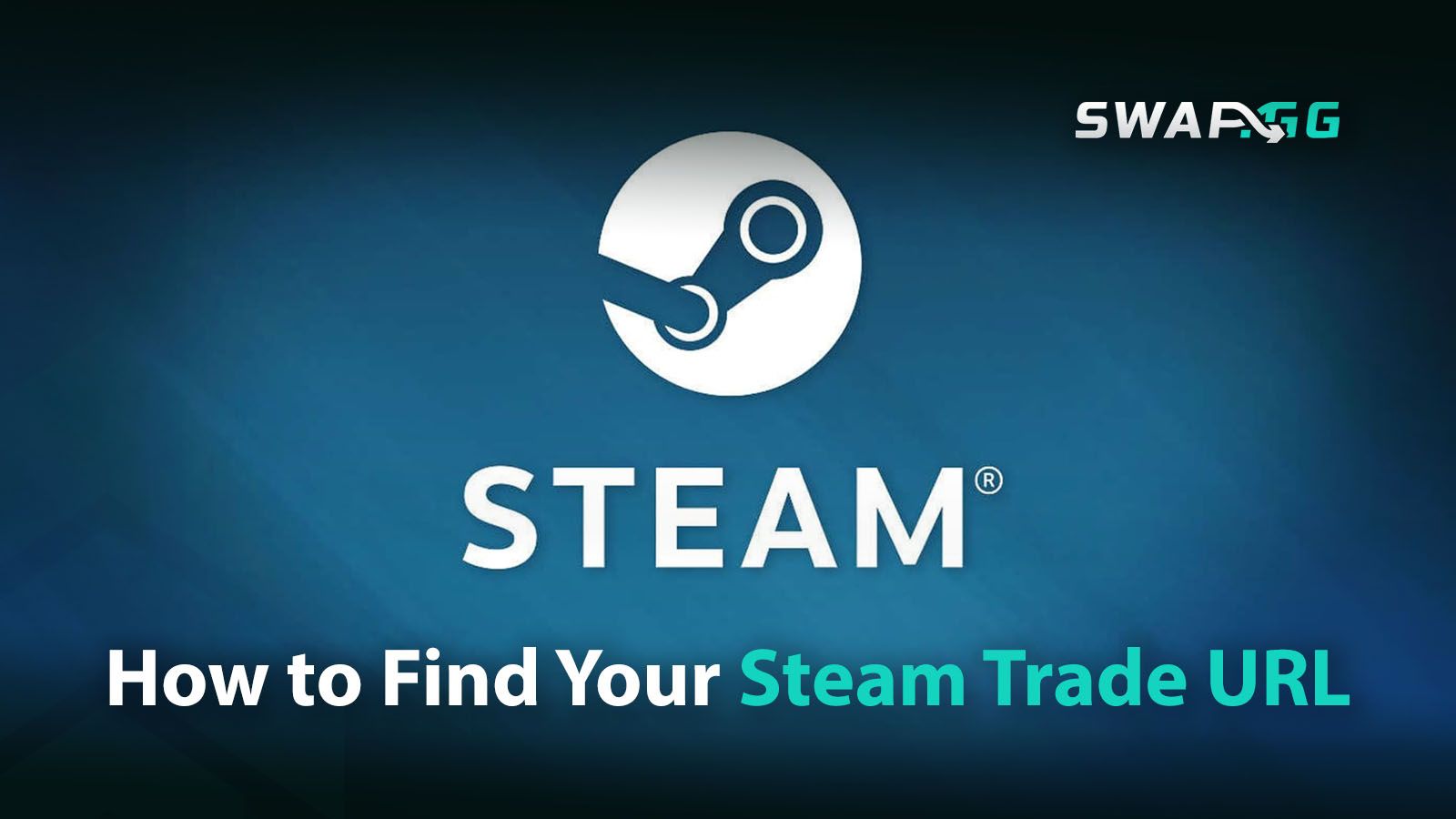
Steam is widely known as a leading platform for purchasing and playing games on PCs. Beyond just playing, it offers users the ability to trade in-game items, including valuable skins and other collectibles. This functionality is crucial for players involved in CSGO trading and Rust trading, where items such as skins and weapons are highly sought after. Many players may not realize how to access their Steam Trade URL, which is essential for executing trades with others in the community.
Finding this URL can be a challenge, as it's not immediately visible in the interface. This article aims to provide a clear guide on how to locate the Steam Trade URL, whether on desktop or mobile. It will also include tips for safe trading practices and insights into the trading forums, ensuring that users involved in CSGO trading and Rust trading can navigate the trading process with confidence.
How to Locate Your Steam Trade Link
To find your Steam Trade URL, follow these steps:
- Log into the Steam client.
- Click on your username to access Inventory.
- Choose Trade Offers from the Inventory options.
- Click on Who can send me Trade Offers?.
- Your Steam Trade URL will be displayed under Third-Party Sites.

How to Locate Your Steam Trade URL Using the Mobile App
To find the Steam Trade URL on the mobile app, follow these steps:
- Open the Steam mobile app on your device.
- Select the profile icon at the top right corner.
- Choose Inventory from the menu.
- Tap on Trade Offers, then select New Trade Offer.
- On the new screen, click the navigation button on the right.
- Tap on Who can send me Trade Offers?
- Your Steam Trade URL will be visible under Third-Party Sites.
How to Create a New Steam Trade URL
How to Create a New Steam Trade URL via the Mobile App
To make a new Steam Trade URL using the mobile app, follow these steps:
- Open the Steam App: Start by accessing the Steam app on your mobile device.
- Profile Access: Tap on the profile icon located at the top right corner of the screen.
- Navigate to Inventory: Select "Inventory" from the menu options.
- Trade Offers Section: From the Inventory screen, choose "Trade Offers," then tap on "New Trade Offer."
- Settings Menu: Look for the navigation button on the right side and tap it.
- Trade Offer Permissions: Choose the option labeled "Who can send me Trade Offers?"
- Create New URL: Find and select "Create New URL" under the "Third-Party Sites" section.
- Confirm Action: A pop-up will appear. Tap on "Create New URL" to confirm the new trade URL.
Creating a new Trade URL will deactivate any previously shared URLs. Links or posts made with the old URL will no longer function. Ensure your privacy settings, such as public or friends only, are adjusted based on your preferences before sharing the new link.
Geplaatst op in General
![[THUMBNAIL] Is 7.1 Surround Good for CS2? The Reality Behind Virtual Audio](https://swap.gg/cdn-cgi/image/f=auto/https://blog.swap.gg/content/images/2025/12/Is-7.1-Surround-Good-for-CS2_.png)
![[THUMBNAIL] Is CS2 CPU or GPU-intensive? What Hardware Actually Matters](https://swap.gg/cdn-cgi/image/f=auto/https://blog.swap.gg/content/images/2025/12/Is-CS2-CPU-or-GPU-intensive_.png)
![[THUMBNAIL] What Is the Cheapest Knife in CS2? Your Complete Budget Guide](https://swap.gg/cdn-cgi/image/f=auto/https://blog.swap.gg/content/images/2025/12/cheapest-knives.png)