Where Is the CS2 Config File Located? A Quick Guide

Publié le dans Common Questions
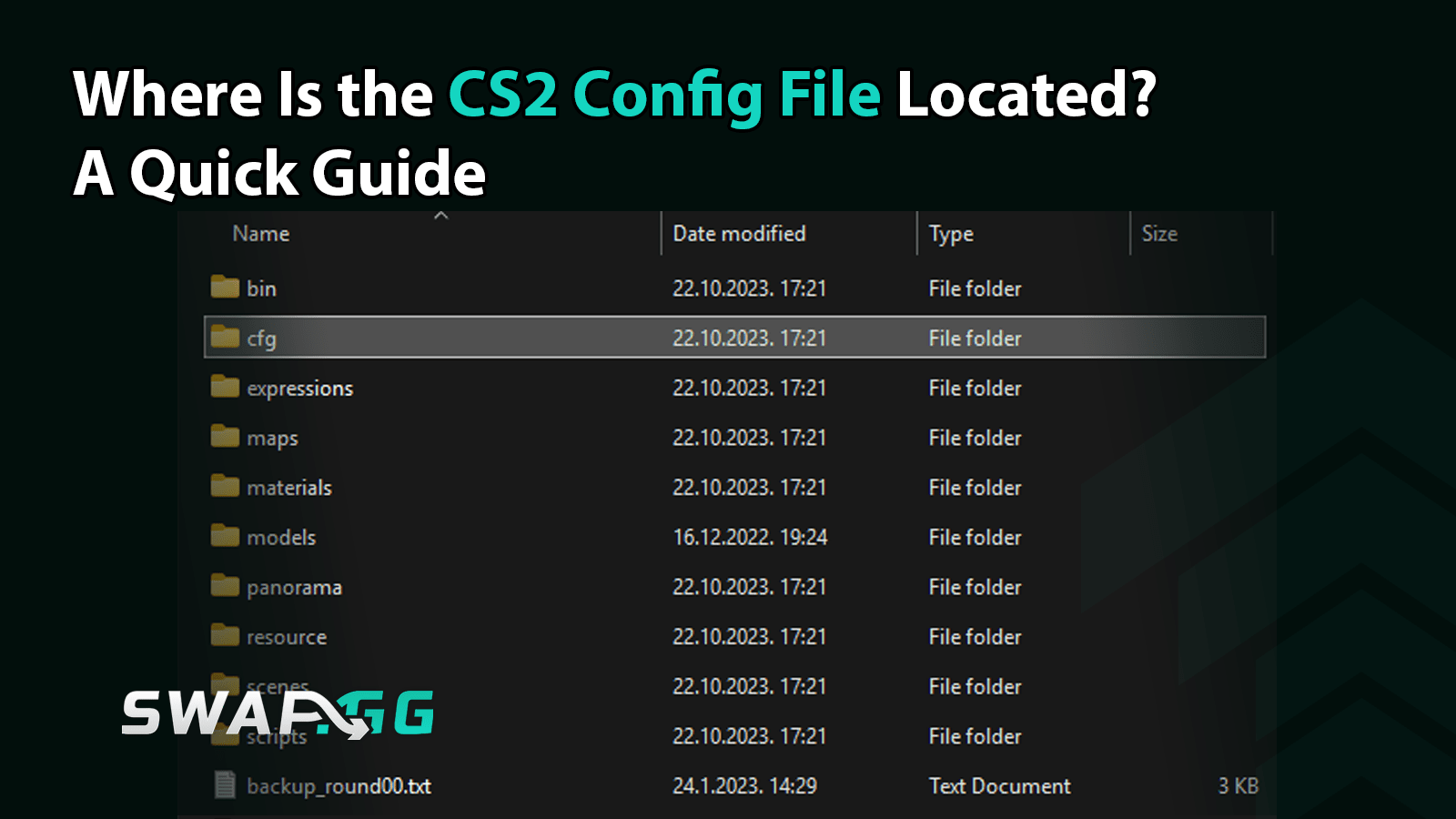
Your Counter-Strike 2 game experience depends heavily on your config file setup yet the initial stage requires locating this file in your system. Luckily for you, we are here to show you where to locate your Counter-Strike 2 config file. This article presents all available methods to track down your config file alongside step-by-step instructions, so keep reading for the details.
What Is a CS2 Config File?
Essentially, a CS2 config file (AKA .cfg file) is a simple text file that has all your in-game settings for Counter-Strike 2, such as mouse sensitivity, keybinds, video options, and more. Every time you make a change to in-game options, those changes will be saved in this config file. In addition, the config file allows you to tweak your game in a more advanced way. What’s great about config file is that you can share it, switch it between different setups, and more, by simply pasting it into an adequate folder and loading it in CS2.
How to Find Your CS2 Config File
Method 1: Navigate via File Explorer (Windows)
- Close CS2 to avoid file locks.
- Open File Explorer and navigate to one of these paths:
Default installation:
C:\Program Files (x86)\Steam\steamapps\common\Counter-Strike 2\game\csgo\cfg
Steam user-specific folder:
C:\Program Files (x86)\Steam\userdata\$$your_steam_id\730\local\cfg
Note: If Steam is installed in a non-default location, adjust the path accordingly.
Your config files (like config.cfg or autoexec.cfg) will be here.
Method 2: Use the In-Game Console
- Launch CS2 and open the console by pressing the ~ (tilde) key.
- Type pwd and press Enter. This command displays the game’s working directory path.
- Use this path in File Explorer to locate the cfg folder directly.
Method 3: Create a Config File Manually
If no config file exists:
- Open a text editor like Notepad++.
- Write your desired console commands (e.g., sensitivity 1.5, bind "F" "buydefuser").
- Save the file as autoexec.cfg in the appropriate folder (cfg directory).
Where Are My Video/Audio Settings?
While most gameplay settings are in the cfg folder, video, and audio preferences are stored elsewhere:
Video settings:
C:\Program Files (x86)\Steam\userdata\$$your_steam_id\730\local\cs2_video.txt
Keybinds and custom commands:Found in files like cs2_user_keys.vcfg and cs2_user_convars.vcfg within the same userdata directory.
Bonus Tips for Using Your Config File
- Edit Safely: Use Notepad++ or a basic text editor (avoid Word).
- Backup First: Copy your original config file before making changes.
Troubleshooting
- File Not Found? Double-check your Steam library path. If you moved your game files, update the path in File Explorer.
- Can’t Access the Folder? Adjust folder permissions rather than running File Explorer as Administrator.
Conclusion
Now that you learned how to find your CS2 config file, you are one step ahead of improving your gameplay experience. Look for advanced tweaks and customize your game based on your PC's specs, personal preferences, and more.
Publié le dans Common Questions
![[THUMBNAIL] Is 7.1 Surround Good for CS2? The Reality Behind Virtual Audio](https://swap.gg/cdn-cgi/image/f=auto/https://blog.swap.gg/content/images/2025/12/Is-7.1-Surround-Good-for-CS2_.png)
![[THUMBNAIL] Is CS2 CPU or GPU-intensive? What Hardware Actually Matters](https://swap.gg/cdn-cgi/image/f=auto/https://blog.swap.gg/content/images/2025/12/Is-CS2-CPU-or-GPU-intensive_.png)
![[THUMBNAIL] What Is the Cheapest Knife in CS2? Your Complete Budget Guide](https://swap.gg/cdn-cgi/image/f=auto/https://blog.swap.gg/content/images/2025/12/cheapest-knives.png)