How to Play Team Fortress 2 on Mac in 2025 (Yes, It's Still Possible!)

Publié le dans TF2
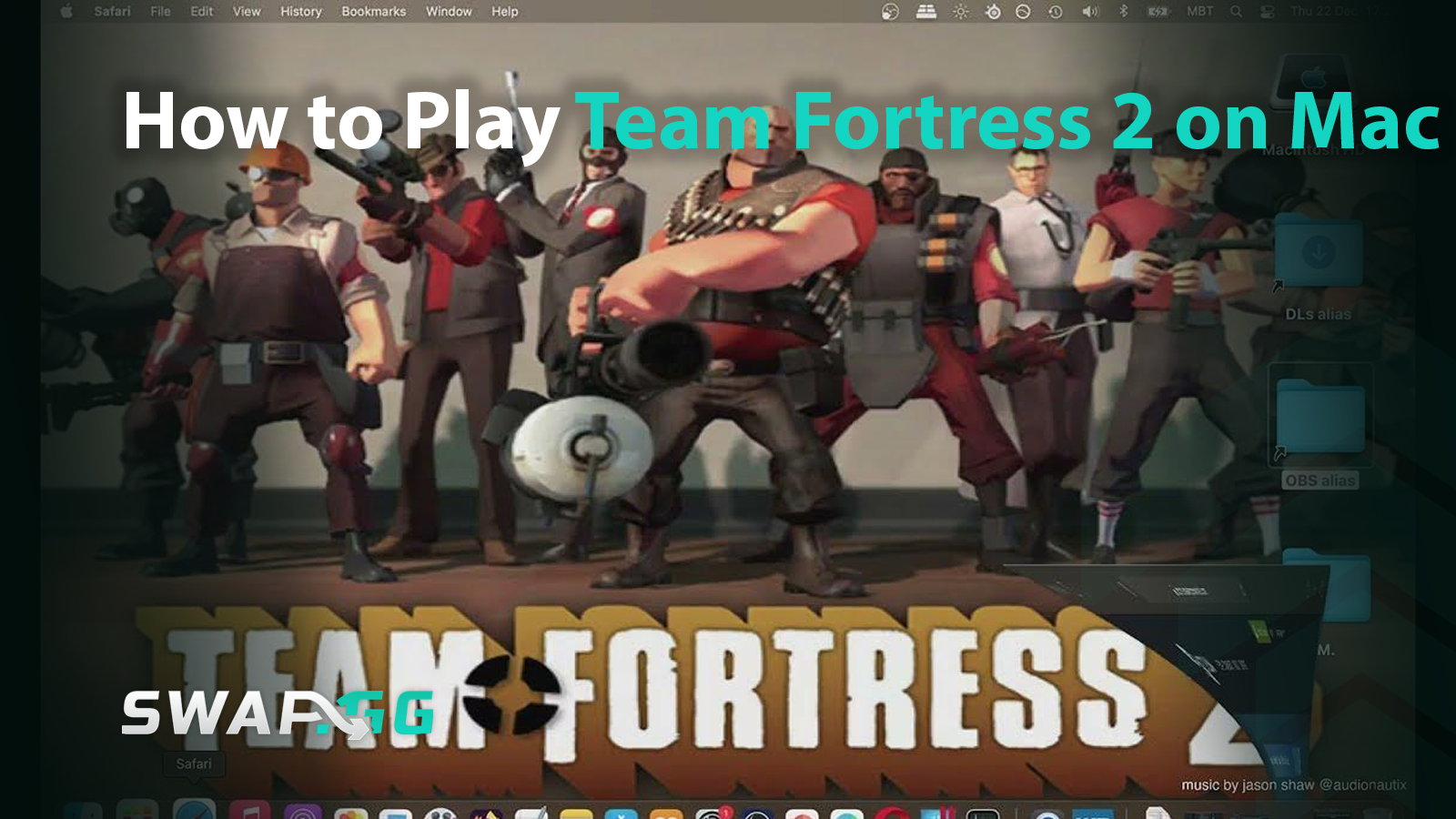
Let’s get the bad news out first: Team Fortress 2 is no longer officially supported on the native macOS (Thanks, Valve!). Luckily, not many people play Team Fortress 2 on Mac, but if you are still one of those who’d like to try, we have a solution for you. This article will show you how to play TF2 on Mac, using all available methods.
Understanding Your Options
Your ability to play TF2 on your Mac successfully will completely depend on the modus operandi that you select, depending on your hardware and preferences. Your three main choices here are cloud gaming, virtualization, or Boot Camp (Intel Macs only). Your decision comes down to whether your Mac is powered by an Intel processor or uses Apple Silicon (M1, M2, M3) and how complex you want the setup to be.
Method 1: Cloud Gaming Services
Cloud gaming offers the simplest entry point because these services stream the game from remote servers directly to your web browser, eliminating local installation and compatibility concerns.
Recommended Services:
- Boosteroid: Offers a simple browser-based experience with low system requirements. Performance can vary depending on internet stability.
- GeForce Now: Tends to have better latency handling but requires higher bandwidth.
Setup Process:
- Subscribe to a cloud gaming service (e.g., Boosteroid or GeForce Now).
- Link your Steam account within the service.
- Locate Team Fortress 2 in the library.
- Launch the game through your browser and play.
Method 2: Virtualization Software
Virtualization allows you to run Windows within macOS using software like Parallels Desktop or VMware Fusion. This method enables local play on Apple Silicon Macs.
Requirements:
- Capable Mac (e.g., Apple Silicon M1/M2/M3, 16GB RAM minimum).
- Windows 11 ARM VHDX file (downloadable from Microsoft).
- Virtualization software: Parallels Desktop (recommended for ease), VMware Fusion, or UTM (free but complex).
Setup Process:
- Download the Windows 11 ARM VHDX file.
- Install your chosen virtualization software (e.g., Parallels Desktop).
- Create a virtual machine, using the VHDX file to install Windows 11 ARM. Skip the product key for evaluation.
- Set up Windows in the virtual machine (VM).
- Install Steam within the VM and download TF2.
- Allocate sufficient resources to the VM for better performance.
Method 3: Boot Camp (Exclusively for Intel Macs)
Boot Camp enables direct installation and native Windows performance on Intel-based Macs. This method delivers the highest performance but is incompatible with Apple Silicon Macs.
Requirements:
- Intel-based Mac with available disk space.
- USB flash drive (16GB+).
- Windows 10/11 ISO file + valid license key.
Setup Process:
- Open Boot Camp Assistant (Applications > Utilities).
- Follow the steps to partition your drive and install Windows.
- Install Windows on the BOOTCAMP partition and set up drivers.
- Install Steam on the Windows partition and download TF2.
Performance Notes:Boot Camp provides the best possible performance (e.g., stable 60+ FPS on High settings on capable Intel Macs).
Choosing Your Method: A Summary
The selection of the method happens to be depending on the hardware of your Mac and personal preference. Cloud gaming (e.g., Boosteroid or GeForce Now) is the most universal and simple solution as long as you can afford stable, high-speed internet. If you have an Apple Silicon Mac with a local need to access mods or play offline, virtualization with Parallels and Windows 11 ARM is the best option, depending on performance and setup complexity. Lastly, Boot Camp is the best bet for the Intel Mac owners who require optimal performance and performance, at the expense of dual-booting and extra storage space.
Key Considerations and Troubleshooting
Storage
Cloud gaming uses minimal local space, making storage requirements negligible. However, if you opt for virtualization or Boot Camp to run Windows for Team Fortress 2 (TF2), ensure your system has ample storage space available to accommodate the operating system and game files.
Internet
Cloud gaming relies entirely on a stable, high-speed internet connection for smooth gameplay. A wired Ethernet connection is preferred for maximum reliability. Test your connection speeds using platforms like speedtest.net.
System Resources
Virtualization demands significant system resources, particularly RAM and CPU. To optimize performance during gameplay, close all unnecessary applications running in the background.
Permissions
macOS may request Input Monitoring access to allow mouse and keyboard functionality for games or virtual machines. You can enable this by navigating to System Settings > Privacy & Security and granting the necessary permissions. This step is crucial for proper gameplay functionality.
TF2 Settings Optimization
Regardless of the method used, lowering in-game graphics settings enhances performance. Adjust settings such as resolution, shader detail, texture detail, effects detail, shadows, and anti-aliasing. Using the "Masterconfig" Low preset is particularly effective for improving performance without compromising gameplay quality.
Audio Issues (Virtualization)
If you encounter audio problems while using virtualization, try experimenting with different Proton compatibility versions (accessible via Steam for Windows in the VM) or tweaking the VM's audio settings to find a compatible solution.
Controller Setup
To optimize controller functionality, configure your controllers through Steam's Big Picture Mode settings. This ensures seamless integration and proper functionality during gameplay.
Conclusion: The Fight Continues
Without a doubt, the loss of native macOS support won’t hurt many gamers, since pretty much most gamers play on Windows. However, dedicated macOS “gamers” can still play Team Fortress 2, using the methods we discussed above. Whether it’s cloud gaming, virtualization, or a boot camp, it’s all a matter of personal preference. Despite all the inconveniences, for some, the chaos of TF2 is absolutely worth it.
Publié le dans TF2
![[THUMBNAIL] Is 7.1 Surround Good for CS2? The Reality Behind Virtual Audio](https://swap.gg/cdn-cgi/image/f=auto/https://blog.swap.gg/content/images/2025/12/Is-7.1-Surround-Good-for-CS2_.png)
![[THUMBNAIL] Is CS2 CPU or GPU-intensive? What Hardware Actually Matters](https://swap.gg/cdn-cgi/image/f=auto/https://blog.swap.gg/content/images/2025/12/Is-CS2-CPU-or-GPU-intensive_.png)
![[THUMBNAIL] What Is the Cheapest Knife in CS2? Your Complete Budget Guide](https://swap.gg/cdn-cgi/image/f=auto/https://blog.swap.gg/content/images/2025/12/cheapest-knives.png)