Introducing: Swap.gg's Screenshot Tool for CS2 Skins

tarihinde, Swap.gg Updates kategorisinde yayınlandı
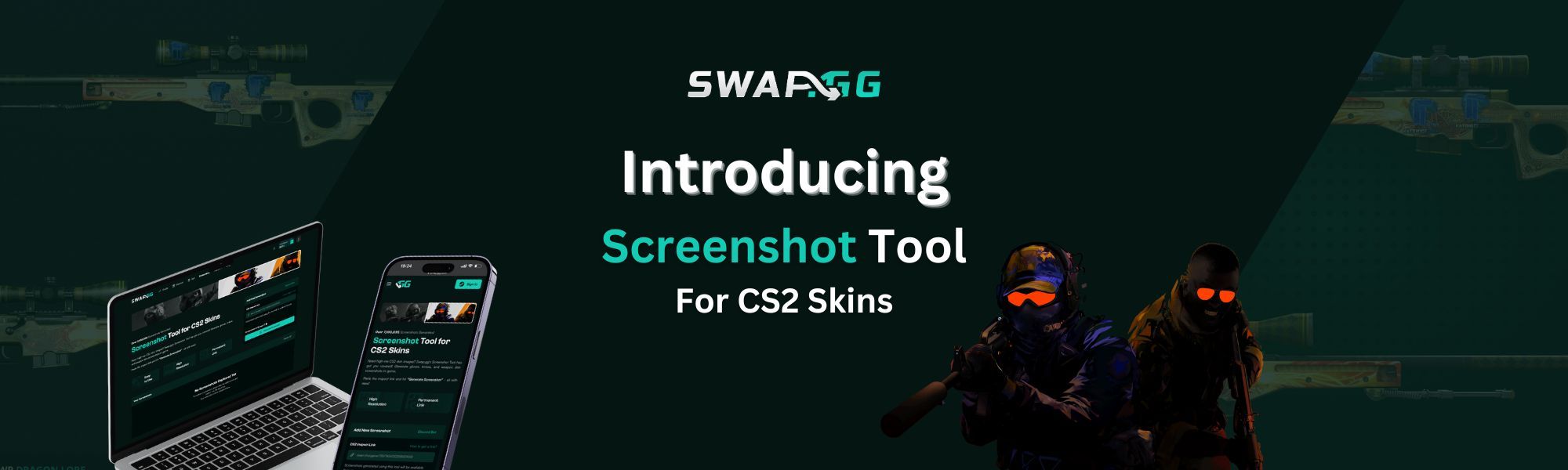
With an overwhelming outpouring of support from you - our community - for the Swap.gg CS:GO screenshot tool (which has facilitated the creation of over 7,000,000 screenshots!), coupled with the impending release of CS2, it became evident that the time was ripe for us to channel our inner wizards into crafting a cutting-edge CS2 screenshot tool. And so, that's precisely what we've done.
In this iteration, we've embarked on a journey to enhance your visual encounter. Presenting a fresh, minimalist backdrop for your screenshots, designed to seamlessly showcase only the necessary item details. And that's not all – we have exciting plans on the horizon. Soon, you'll find additional information, including fade percentages for items belonging to the Fade skin family, insights into Case Hardened Blue Gem tiers, and a breakdown of Doppler & Gamma Doppler phases on our brand new screenshot backdrop.
First, let's take a moment to delve into some of the captivating changes that the release of Counter-Strike 2: Limited Test introduced to CS:GO's most iconic firearms:
AWP


Default AWP (Top: CS2 | Bottom: CSGO)
While retaining a very similar model to the iconic CSGO model, the new CS2 model is less of a forest green and more yellowish and has a much more detailed scope and tip of the barrel.
AK-47


Default AK-47 (Top: CS2 | Bottom: CSGO)
Within CS2, the new AK-47 model has received a more detailed magazine with the edition of grooves running down the clip. As well, the texture of the wood has been completely altered, and the metal texture looks slightly more plastic-like than metal-like in CSGO.
M4A4


Default M4A4 (Top: CS2 | Bottom: CSGO)
The M4A4 model received a complete overhaul, adding much-needed detailing, such as a clip dangling in the front and more subtle details throughout the new model. Like the AK-47 model, this new model appears more plastic-like and less harsh than the CSGO model.
M4A1-S


Default M4A1-S (Top: CS2 | Bottom: CSGO)
While remaining faithful to the CSGO model, the CS2 model of the M4A1-S has received a slightly altered stock and slightly longer clip. As well as becoming more plastic-like in texture like the other rifle models.
Desert Eagle


Default Desert Eagle (Top: CS2 | Bottom: CSGO)
The new Desert Eagle model in CS2 looks like the gun had more to eat than its skinnier twin did in CSGO. With the addition of some girth in the top and handle of the new model, it is sure to feel extra satisfying for players to use.
Now that that's out of the way, we are absolutely thrilled to declare the official launch of the Swap.gg Screenshot Tool for CS2 Skins. Do you find yourself pondering how your CS:GO skins would translate into the world of CS2? Wonder no more. Our tool has you covered in every sense. Unveil the true beauty of CS2 by generating screenshots for an array of items including gloves (not working yet), knives, and weapon skins!
We're committed to constantly refining and expanding our screenshot tool to ensure you're getting the best experience possible. Feel free to share your feedback through a direct message on Twitter (X) or by creating a support ticket. We're here to listen and optimize your experience to the fullest!
How do I create a CS2 screenshot using Swap.gg's CS2 Screenshot Tool?
The CS2 screenshot tool by Swap.gg allows you to capture high-quality screenshots of in-game items. Follow these steps to get your own screenshots made:
1. Access the Screenshot Tool - Head over to the Screenshot page on Swap.gg or simply navigate to swap.gg/screenshot.
2. Switch to CS2 Screenshot Tool - On the top section of the page, you'll find a game selector. By default, it is set to the CS:GO screenshot tool. Click on the "CS2" option in the game selector to switch to the CS2 screenshot tool.

3. Obtain the Inspect Link - In CS:GO or CS2, find the item you want to capture a screenshot of. Right-click on the item in the Steam inventory and select "Copy Link Address" by pressing on the "Inspect in Game" button.
4. Enter the Inspect Link - Go back to the Swap.gg CS2 screenshot tool page. You'll see an input field labeled "CS2 Inspect Link." Click inside the input field, right-click, and select "Paste" to enter the previously copied inspect link of the item.

5. Generate the Screenshot - Once you've pasted the inspect link into the input field, ensure it's correct. Then, press the "Generate Screenshot" button located near the input field.
6. Wait for Screenshot Generation - The tool will process the inspect link and generate a high-quality screenshot of the specified item. This might take a few seconds, so please be patient during this step.
7. View and Save the Screenshot - Once the screenshot is generated, it will be displayed on the same page. You can view it to make sure it's exactly what you want. If you're satisfied, you can save the screenshot to your computer or device for easy sharing!
tarihinde, Swap.gg Updates kategorisinde yayınlandı
![[THUMBNAIL] Is 7.1 Surround Good for CS2? The Reality Behind Virtual Audio](https://swap.gg/cdn-cgi/image/f=auto/https://blog.swap.gg/content/images/2025/12/Is-7.1-Surround-Good-for-CS2_.png)
![[THUMBNAIL] Is CS2 CPU or GPU-intensive? What Hardware Actually Matters](https://swap.gg/cdn-cgi/image/f=auto/https://blog.swap.gg/content/images/2025/12/Is-CS2-CPU-or-GPU-intensive_.png)
![[THUMBNAIL] What Is the Cheapest Knife in CS2? Your Complete Budget Guide](https://swap.gg/cdn-cgi/image/f=auto/https://blog.swap.gg/content/images/2025/12/cheapest-knives.png)