How to Watch FaceIt CS2 Demos: Ultimate Guide for Tactical Analysis

tarihinde, CS2 kategorisinde yayınlandı
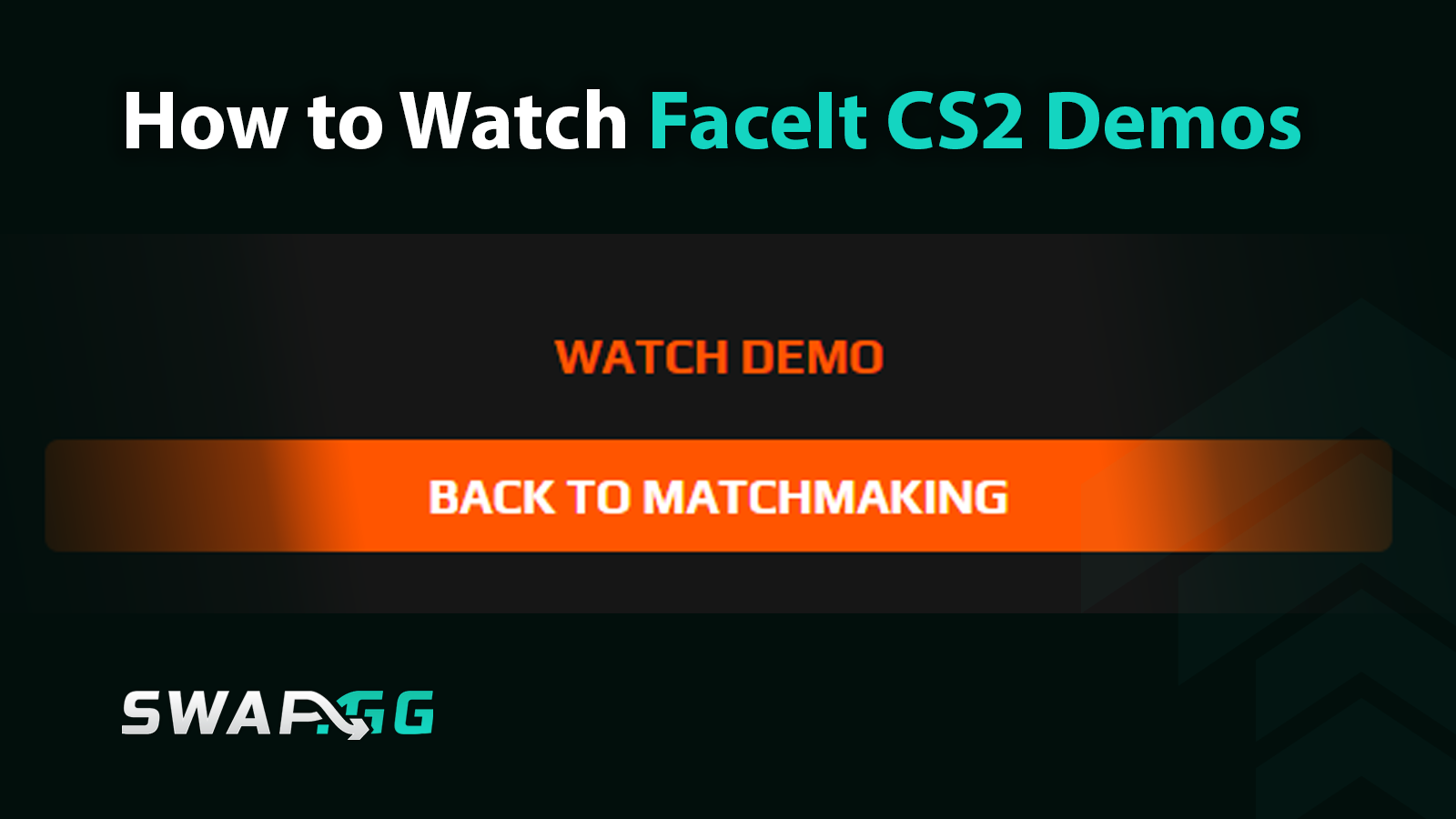
Any good player of Counter-Strike 2 will tell you that pure aim will not bring you to the FaceIt top. To really do it, you must analyze your games, identify rotational weaknesses, utility gaffes or that insidious enemy tendency you never caught in the middle of a game.
This tutorial cuts through the clutter to give an accurate and fact-checked guide on how to watch FaceIt demos in CS2, using a step-by-step guide. In addition, we’ll provide some advanced tips and tricks.
FaceIt Demos Explained
FaceIt demos are recordings of your games (.dem files) and contain all the bullets you fired, all the steps you took, and all your smoke, with the GOTV system in-game. Unlike other CS2 replay formats, the files include the raw data directly off the FaceIt servers, which makes it an incredibly valuable resource to train with. Viewing these demos will enable you to detect the weaknesses in personal gameplay, weak placements, or inefficiency in utility throws, and break down the strategies of the opposition players. In a tournament, pro players often use demos daily to improve their executes/anti-strats.
Critical Limitations:
- Auto-deletion: Demos expire after 30 days.
- Voice Chat: Team voice chat isn’t recorded by default (requires enabling console commands if available).
How To Watch FaceIt Demos in CS2: Step-by-Step
Step 1: Download the Demo File
- Log in to your FaceIt account and navigate to "Matches" in your profile.
- Select the match you want to analyze, then click the "Watch Demo" button.
- If this button is missing, the demo has likely expired (strict 30-day retention).
- Save the compressed file (.zip or .rar) to an accessible folder like your Desktop.
Step 2: Extract and Prepare the File
- Use tools like WinRAR or 7-Zip to decompress the file.
- Locate the .dem file (e.g., faceit_match_1234.dem) inside.
- Rename the file:
- Remove spaces or special characters (e.g., faceit_demo.dem).
- Filenames with spaces often trigger "Demo Not Found" errors in CS2.
Step 3: Move to the CS2 Directory
- Find your CS2 installation folder. The path is typically:...\Steam\steamapps\common\Counter-Strike Global Offensive\game\csgo (Replace "..." with your drive letter, e.g., C:\Program Files (x86)\Steam)
- Copy the .dem file into the csgo subfolder.
- Avoid placing it in /replays or legacy CS:GO folders—CS2 reads exclusively from \game\csgo.
Step 4: Launch and Control Playback
- Launch CS2 and enable the developer console via:Settings > Game > Enable Developer Console (~).
- Open the console and type:playdemo faceit_demo (Omit the .dem extension)
- For playback controls, use the demo UI by typing:demoui
- Alternatively, press Shift+F2.
- Use the UI to pause, skip rounds, or adjust playback speed.
Advanced Playback & Troubleshooting
Console Commands for Efficiency:
- Slow-motion analysis:demo_timescale 0.5 Reduces playback speed to 50% for studying clutch decisions.
- Tick jumping:demo_gototick 15000 Skips to tick 15,000 (you can find tick numbers via demo_gettick).
- Player perspective control:
- Press keys 1-0 to switch between players mid-playback.
- Voice Chat:Enable team comms audio (if recorded) with:tv_listen_voice -1
Troubleshooting Common Issues:
- Demo fails to load?
- Ensure the file is located in \game\csgo, not \csgo.
- Rename files starting with numbers (e.g., change 0demo.dem to demo.dem).
- Playback crashes?
- Verify CS2’s game files via Steam:Library > CS2 > Properties > Installed Files > "Verify integrity".
- Missing UI controls?
- In-game demo lists require .deminfo files—stick to playdemo commands instead.
Conclusion
Watching FaceIt demos in CS2 is about dissecting the invisible layers of strategy separating you from the next rank, and helping you improve your gameplay. By mastering the workflow (download → prep → \game\csgo → playdemo) and using advanced commands, you’ll turn every match into a personalized masterclass. Remember: consistency trumps marathon sessions. Even 15 minutes of targeted demo review daily sharpens decision-making faster than mindless pugging.
tarihinde, CS2 kategorisinde yayınlandı
![[THUMBNAIL] Is 7.1 Surround Good for CS2? The Reality Behind Virtual Audio](https://swap.gg/cdn-cgi/image/f=auto/https://blog.swap.gg/content/images/2025/12/Is-7.1-Surround-Good-for-CS2_.png)
![[THUMBNAIL] Is CS2 CPU or GPU-intensive? What Hardware Actually Matters](https://swap.gg/cdn-cgi/image/f=auto/https://blog.swap.gg/content/images/2025/12/Is-CS2-CPU-or-GPU-intensive_.png)
![[THUMBNAIL] What Is the Cheapest Knife in CS2? Your Complete Budget Guide](https://swap.gg/cdn-cgi/image/f=auto/https://blog.swap.gg/content/images/2025/12/cheapest-knives.png)