CS2 Console Not Opening? Here’s How to Fix It

Diposting pada di Common QuestionsCS2
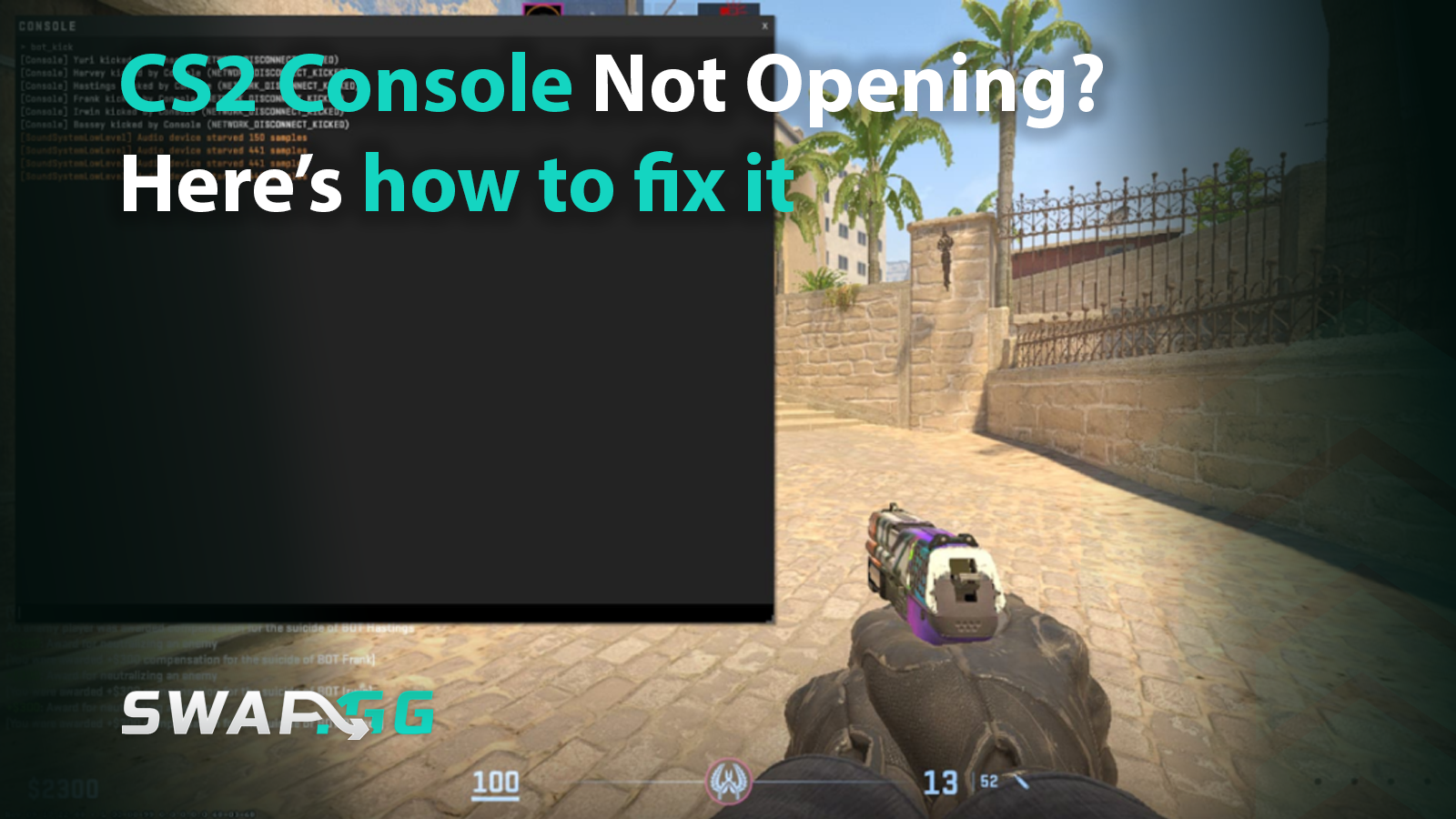
The developer console in CS2 is an essential tool for customizing gameplay, debugging issues, or executing commands. However, when the CS2 console not opening issue strikes, it can disrupt your workflow and leave you scrambling for solutions. This guide walks you through actionable fixes, from basic checks to advanced troubleshooting, ensuring you can regain access to the console quickly.
CS2 Console Not Opening – How To Solve This Issue
1. Verify Basic Settings and Key Bindings
Enable the Developer Console
Go to Settings > Game and make sure “Enable Developer Console (~)” is set to “Yes.” If this is off, the console won’t open, no matter which key you press.
Rebind the Console Key
Head to Settings > Keyboard/Mouse and try assigning the console key to something different, like F1 or Tab, if the default ~ key isn’t working. Some keyboard layouts or regions don’t easily recognize ~.
Check for Conflicts
Sometimes, third-party apps (such as macro tools or Discord overlays) or even in-game commands can override the console key. Try turning off overlays or any software that might interfere.
2. Restart and Reset
Restart CS2 and Your PC
A simple restart can fix temporary glitches. Close CS2 completely, using Task Manager if needed, then reboot your system to clear out background processes.
Reset Game Settings
To reset your settings, use the in-game menu: Settings > Reset Game Settings. Alternatively, you can enter exec config_default in the console (if you can open it). Avoid using Steam’s Launch Options for resetting settings, they’re for launch commands, not configuration resets.
3. Fix Invisible or Misplaced Console
Adjust Resolution
If the console opens but you can’t see it, try changing your screen resolution or switching from fullscreen to windowed mode. Sometimes, scaling issues can make the console appear off-screen or invisible.
Edit Console Position and Size
If the console is tiny or off-screen, you’ll need to adjust its position and size. Locate the file:
C:\Program Files (x86)\Steam\userdata\<yoursteamid32>\730\local\cfg\cs2_machine_convars.vcfg
Open it with a text editor and look for the line containing panorama_console_position_and_size.Set it to something like "20.00|20.00|200.00|200.00" (the numbers control position and size, adjust as needed). Save and restart CS2.
4. Repair Game Files and Drivers
Verify Game Integrity
Right-click CS2 in your Steam library, go to Properties > Installed Files, and click Verify integrity of game files. This will scan for and fix any missing or corrupted files.
Update Graphics Drivers
Outdated GPU drivers (NVIDIA or AMD) can cause input or rendering issues. Download and install the latest drivers from your graphics card manufacturer’s website.
5. Modify Configuration Files
Edit the Correct Config File
For CS2, most console and UI settings are in cs2_machine_convars.vcfg, not config.cfg. Editing config.cfg won’t help with console visibility or position in CS2.
Adjust Console Size
If you need to make the console bigger or move it, use the panorama_console_position_and_size line in cs2_machine_convars.vcfg.
6. Advanced Solutions
Reinstall CS2 or Steam
If nothing else works, try uninstalling and reinstalling CS2 or even Steam itself. This can fix deeper issues, but remember to back up your config files first.
Report to Developers
If the problem persists, submit a bug report through Steam or CS2’s official channels. Include details like your OS, GPU model, and the steps you’ve already tried.
7. Community-Driven Fixes
Explore Forums
Check out Reddit or Steam forums for other players’ solutions. Sometimes, there are community scripts or command-line fixes that can help- just be careful with third-party tools.
Conclusion
The CS2 console not opening issue can stem from misconfigured settings, software conflicts, or corrupted files. By systematically addressing each potential cause, from basic keybindings to advanced file repairs, you can resolve the problem efficiently. If stuck, community forums and official support channels offer additional insights to keep your gameplay uninterrupted.
Diposting pada di Common QuestionsCS2
![[THUMBNAIL] Is 7.1 Surround Good for CS2? The Reality Behind Virtual Audio](https://swap.gg/cdn-cgi/image/f=auto/https://blog.swap.gg/content/images/2025/12/Is-7.1-Surround-Good-for-CS2_.png)
![[THUMBNAIL] Is CS2 CPU or GPU-intensive? What Hardware Actually Matters](https://swap.gg/cdn-cgi/image/f=auto/https://blog.swap.gg/content/images/2025/12/Is-CS2-CPU-or-GPU-intensive_.png)
![[THUMBNAIL] What Is the Cheapest Knife in CS2? Your Complete Budget Guide](https://swap.gg/cdn-cgi/image/f=auto/https://blog.swap.gg/content/images/2025/12/cheapest-knives.png)