How to Change FOV in CS2 (And Why)

Publicado el en CS2
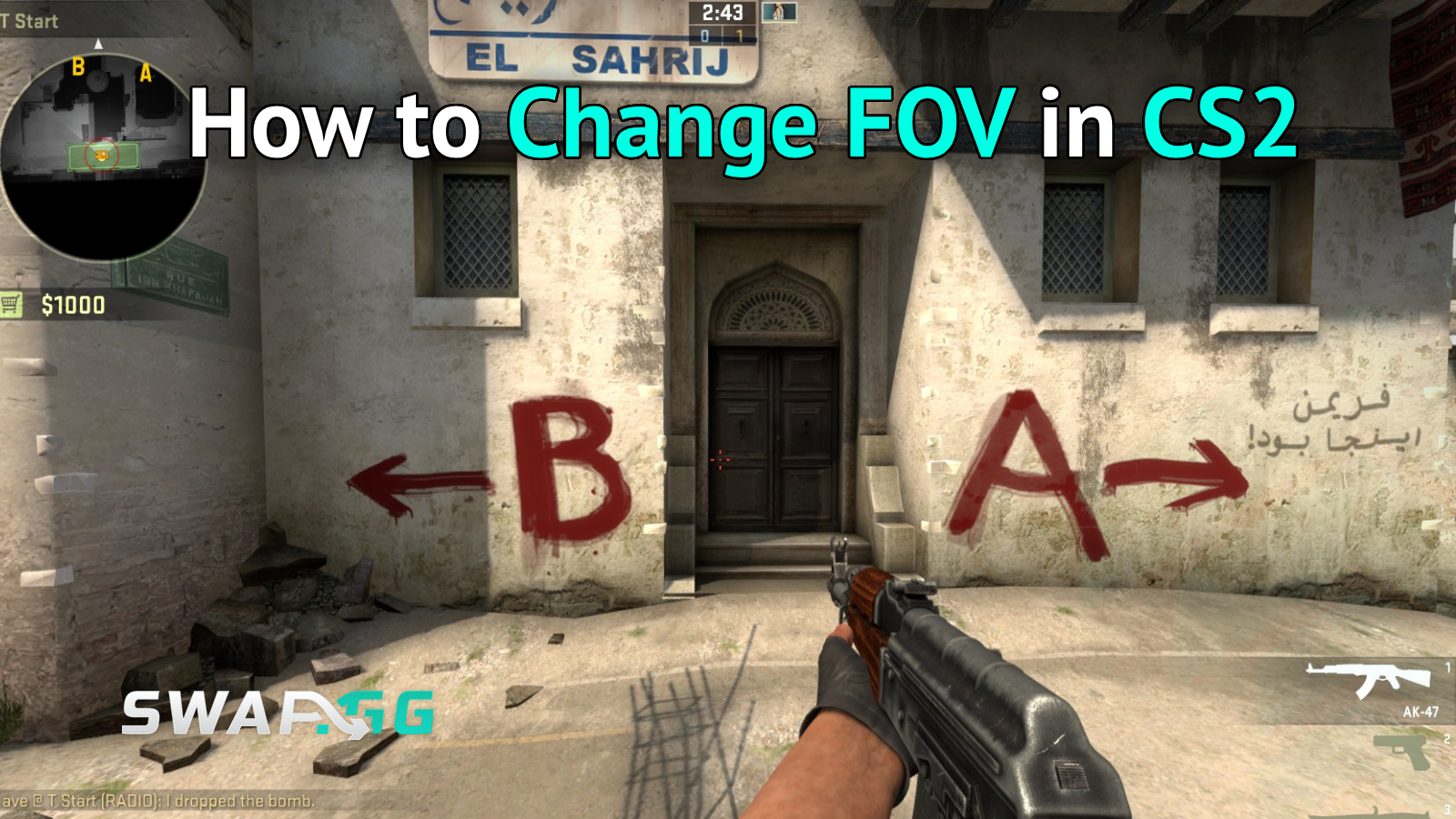
CS2 has an FOV that allows players to control what they see on the screen, leaving the game either wide or narrow, depending on their preferences. Most people customize it to see enemies more quickly or alleviate motion sickness, and fortunately, it is simple to use a few commands or menu choices. If you’re interested in changing your FOV in Counter-Strike 2, this article will teach you how to do it quickly.
What Exactly Does FOV Mean in CS2?
Field of view, or FOV, is fundamentally a control over the amount of the game world that appears on-screen at any given time. In CS2, it influences weapon models in the surrounding environment, and customers usually test it to suit their monitor or their response time. An example of this is that a broader FOV allows you to have a bigger area of view, which is useful in a busy firefight, but a smaller FOV is good when making an accurate shot. The thing is, though, that CS2 divides this intthe o viewmodel FOV of your hands and guns, and the real world FOV that is more difficult to play with in official matches. This difference keeps things in mind, particularly because most alterations are aimed at the viewmodel to achieve that custom feel, without breaking the rules.
Players sometimes confuse it with resolution changes, but FOV adjustments stand alone as a powerful tool. Seriously, pros swear by specific setups to gain that tiny advantage, and casual gamers use it just to make rounds more enjoyable. Anyway, before diving into the how-to, ensure the game runs smoothly; a quick check of system specs never hurts.
Enabling the Developer Console First
To adjust FOV in CS2, the best place to begin is by enabling the console, which opens up these useful commands. Go to the settings menu and choose the game tab and turn the switch Enable Developer Console to yes. There, with the tilde key (~), it appears on the screen when you are in a match or practicing. This is an important step since a lot of FOV adjustments are made through console inputs in addition to sliders. Once turned on, it allows a host of customization, including FOV and other viewmodel changes.
Fair enough, some might skip this if they prefer menu-only changes, but console offers more precision. Believe it or not, it takes seconds and sticks across sessions unless toggled off.
Adjusting Viewmodel FOV with Commands
The go-to method for changing FOV in CS2 involves the viewmodel_fov command, which handles how close or far your weapon appears. Open the console and type "viewmodel_fov 68" for a wider look, or drop it to 54 for something tighter; the default sits at 60. This adjustment pushes the gun model away or pulls it in, freeing up screen space without altering the core gameplay FOV. Players often pair it with offsets like viewmodel_offset_x 2.5 to shift the position horizontally, creating a setup that feels just right.
For left-handed views, add "cl_righthand 0" to flip the model, which can reduce clutter on wider screens. These commands work in any server, no cheats needed, so they're perfect for matchmaking. Experiment in a bot match first, because small changes can surprisingly impact aim feel. Basically, it's all about trial and error until it clicks.
To organize these, here's a quick reference table of essential commands:
This table sums up the basics, making it easier to copy-paste during setup. Reference it while testing, and remember, higher viewmodel_fov values create a more immersive, pulled-back perspective.
Tweaking Through Game Settings
If console commands seem a bit much, CS2 offers some in-menu options under video settings that indirectly affect FOV perception. Navigate to advanced video, and look for model detail or aspect ratio tweaks; these can stretch or compress the view without direct FOV sliders. For instance, switching to 4:3 resolution effectively narrows the FOV for a zoomed-in effect, popular among competitive players. However, this method lacks the fine control of commands, so combine them for best results.
On the other hand, sticking to menus keeps things simple for beginners. Just restart the game after changes to see them take hold fully.
Expanding Actual FOV with Cheats
For those practicing alone, changing the true world FOV in CS2 requires cheats enabled on a private server. Type "sv_cheats 1" first, then "fov_cs_debug 90" to set a custom angle, like 106 for ultra-wide monitors. This broadens the entire scene, but it's banned in official play because it alters fairness. Use it sparingly for training, such as mapping out angles on custom maps. Meanwhile, revert with "fov_cs_debug 0" to default.
Truth is, most stick to viewmodel changes for everyday use, as world FOV tweaks can distort models oddly.
Best Practices and Pro Tips
When figuring out how to change FOV in CS2, consider your playstyle; aggressive rushers might prefer wider settings for awareness, while snipers go narrower for focus. Check pro configs on sites like Total CS for inspiration, where settings from players like s1mple often feature viewmodel_fov around 68. Also, bind commands to keys for quick switches, like "bind f viewmodel_fov 68" for on-the-fly adjustments.
Common pitfalls include forgetting to save autoexec files, so create one in the cfg folder to load preferences automatically. Let’s be real, a mismatched FOV can throw off muscle memory, so test extensively. Plus, if motion blur bugs you post-change, disable it in video options for clarity.
Once FOV feels spot-on, enhance the vibe by grabbing new skins to match. Platforms like swap.gg make it easy to trade CS2 skins securely, with bots handling instant swaps for that fresh Glock-18 Neo-Noir look.
Wrapping Up Your FOV Customizations
Mastering how to change FOV in CS2 boils down to blending console precision with menu simplicity for a tailored view. These tweaks not only boost comfort but can sharpen competitive performance over time. Experiment freely, reference the commands table, and soon enough, the game will fit like a glove. For more on optimizing setups, sites like BLAST.tv offer deeper dives into viewmodel strategies.
Publicado el en CS2
![[THUMBNAIL] Is 7.1 Surround Good for CS2? The Reality Behind Virtual Audio](https://swap.gg/cdn-cgi/image/f=auto/https://blog.swap.gg/content/images/2025/12/Is-7.1-Surround-Good-for-CS2_.png)
![[THUMBNAIL] Is CS2 CPU or GPU-intensive? What Hardware Actually Matters](https://swap.gg/cdn-cgi/image/f=auto/https://blog.swap.gg/content/images/2025/12/Is-CS2-CPU-or-GPU-intensive_.png)
![[THUMBNAIL] What Is the Cheapest Knife in CS2? Your Complete Budget Guide](https://swap.gg/cdn-cgi/image/f=auto/https://blog.swap.gg/content/images/2025/12/cheapest-knives.png)